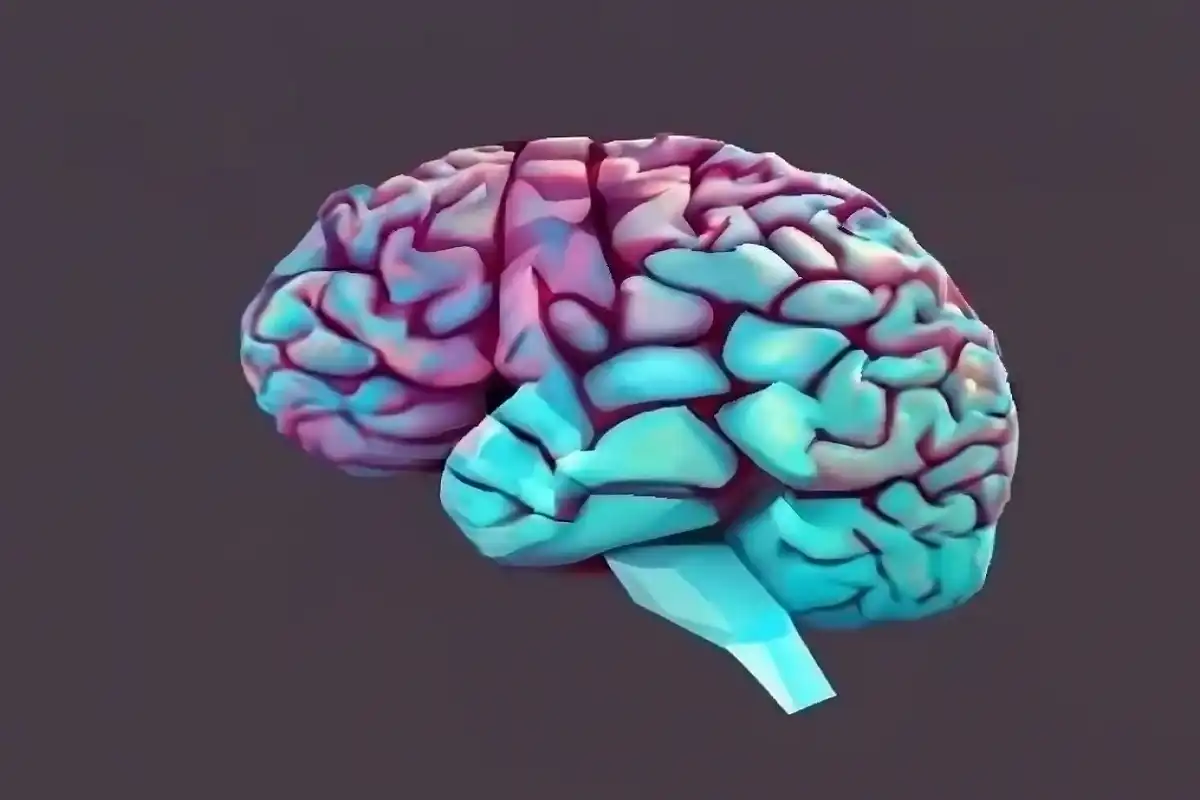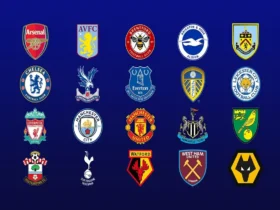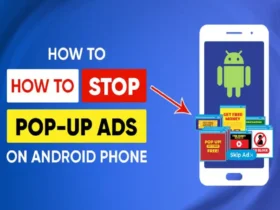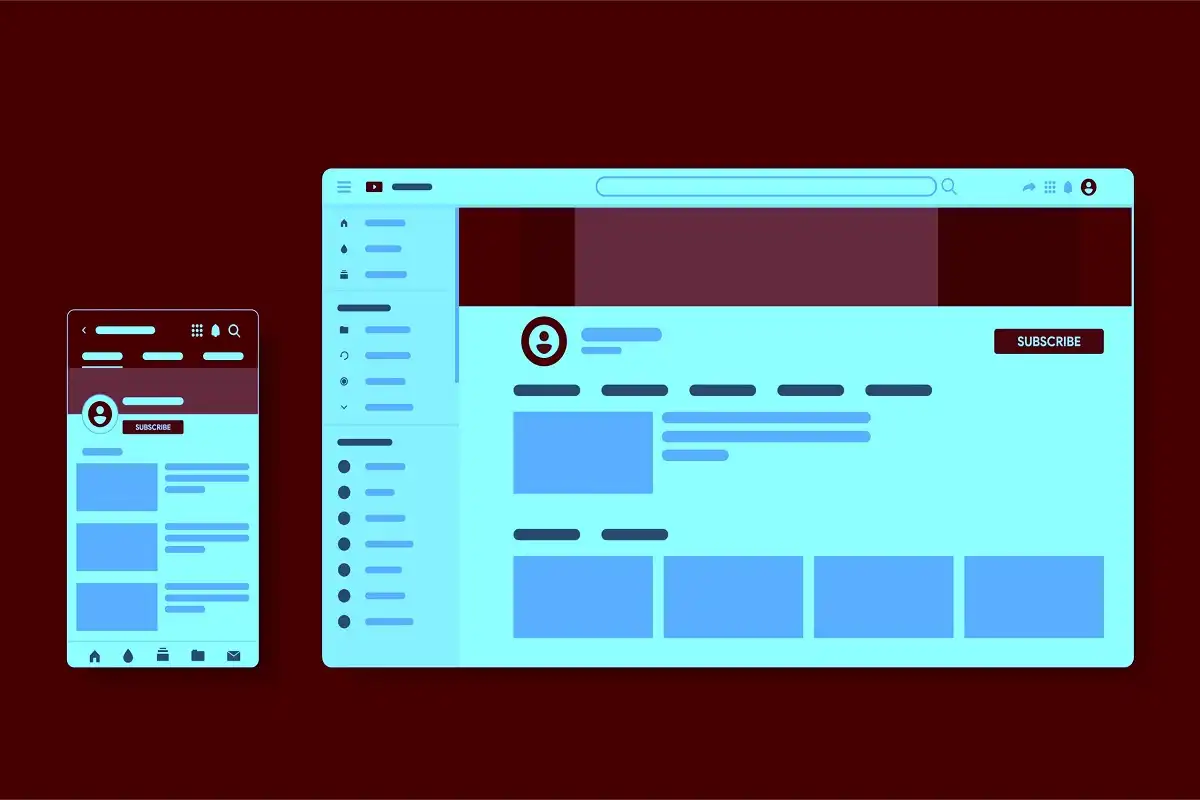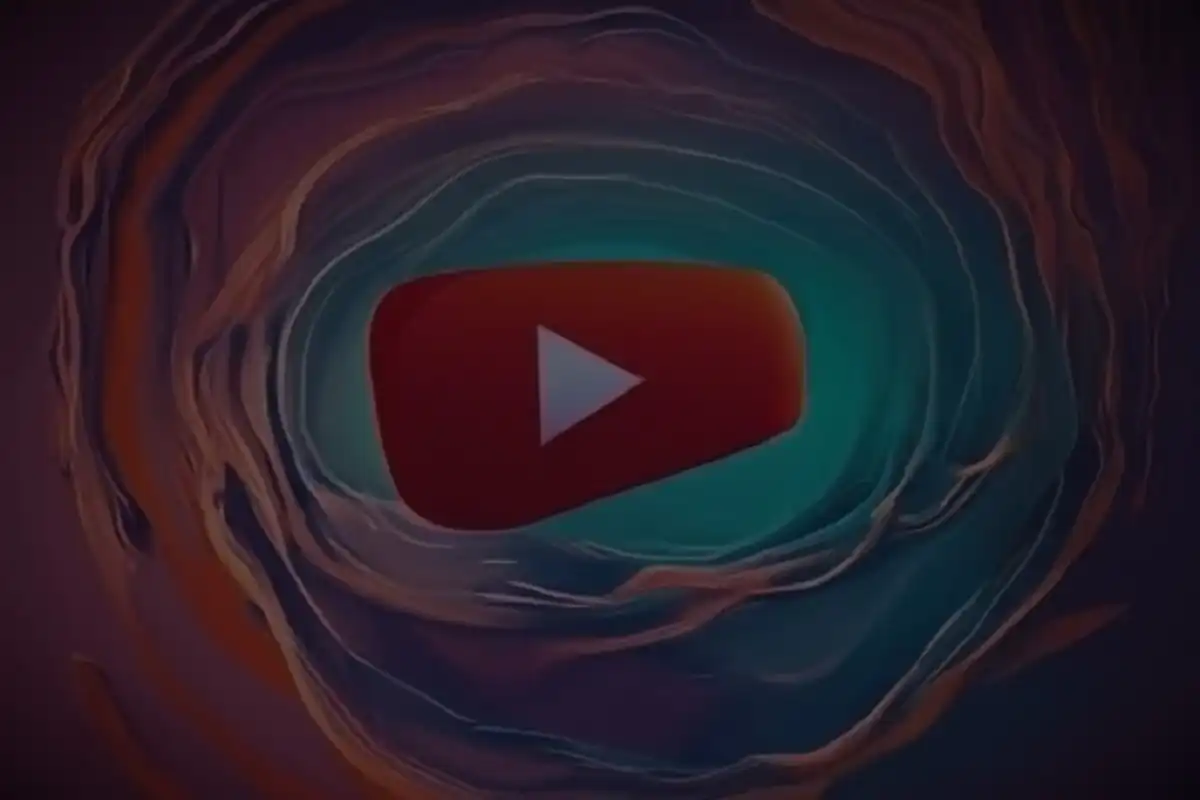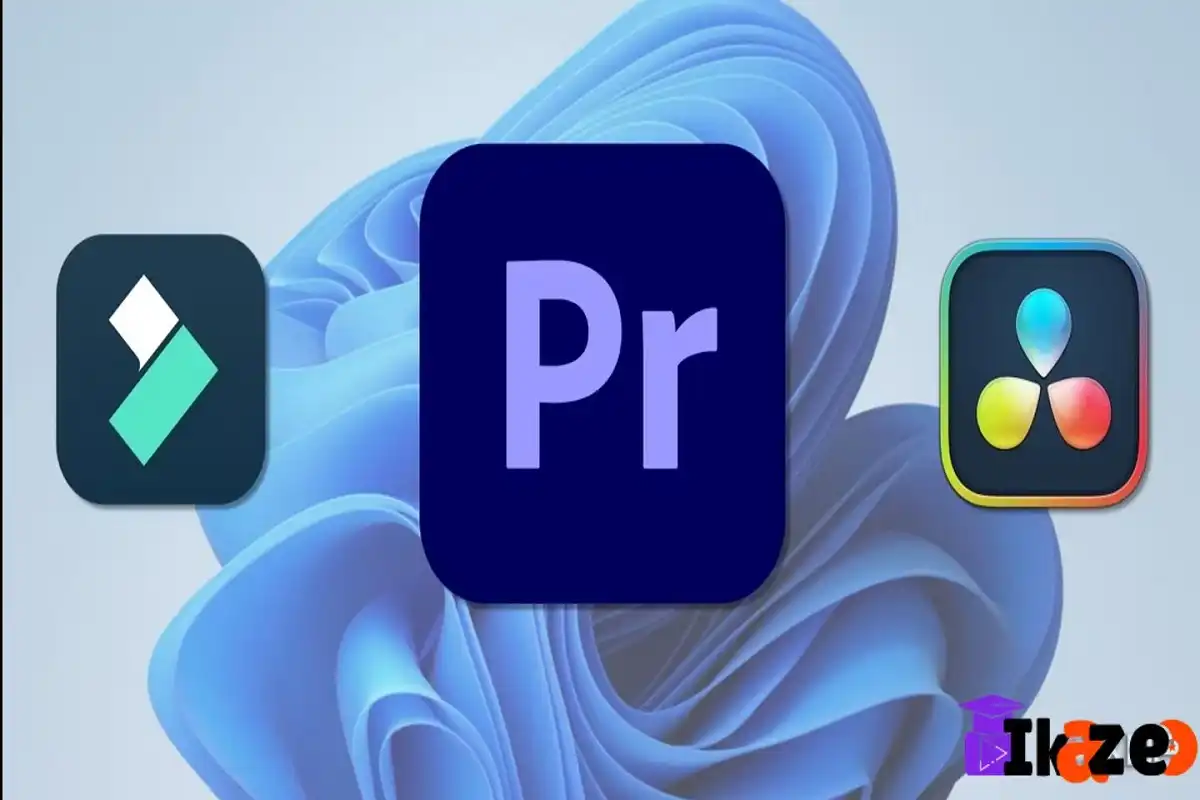Step 1: Ensure Eligibility for the YouTube Partner Program
Before you can connect your YouTube and AdSense accounts, make sure you meet the eligibility requirements for the YouTube Partner Program (YPP). To qualify, you need:
- 1,000 subscribers to your YouTube channel.
- 4,000 watch hours in the last 12 months.
- A linked Google AdSense account.
If you are not yet eligible, focus on growing your channel and building an engaged audience.
Step 2: Create a Google AdSense Account
If you don’t already have a Google AdSense account, you’ll need to create one. Follow these steps:
- Visit the Google AdSense website: Go to adsense.google.com.
- Sign in with your Google account: Use the Google account that you want to associate with your AdSense account.
- Fill out the application form: Enter your website (if applicable) and other requested information.
- Submit your application: Google will review your application, and you will receive an email notification once it’s approved.
Note:
The process may take a few days, so be patient while awaiting approval.
Step 3: Sign in to YouTube
- Go to YouTube.com and sign in with the account that you wish to monetize.
- Ensure that this is the same account associated with your Google AdSense.
Step 4: Enable Monetization on Your YouTube Channel
- Click on your profile icon in the top right corner.
- Select YouTube Studio from the drop-down menu.
- In the left-hand menu, navigate to Monetization.
- Click on Start when prompted. Follow the instructions to apply for monetization.
Important:
Ensure that you have accepted the terms of the YouTube Partner Program and that your channel complies with all YouTube policies.
Step 5: Connect Google AdSense to Your YouTube Account
Once you’re accepted into the YouTube Partner Program, you’ll be prompted to connect your AdSense account:
- In the Monetization section of YouTube Studio, click on “Associate an AdSense account.“
- A new window will pop up, prompting you to sign in to your AdSense account. Make sure to sign in with the same Google account you’ve used to create the AdSense account.
- Review your account information and then click “Yes, I want to link an AdSense account.“
- Follow the on-screen instructions to complete the linking process.
Step 6: Wait for Approval
Once you’ve successfully linked your AdSense account, there may be a short waiting period before it becomes active on your YouTube channel. Keep an eye on your email for notifications about your account status.
Step 7: Set Up Ad Formats
Once your accounts are linked and approved, you can start setting up ad formats for your videos:
- In YouTube Studio, go to the Monetization tab.
- Here, you can choose the types of ads you want to run on your videos (e.g., display ads, skippable video ads, non-skippable ads, etc.).
- Make sure to save your settings!
Step 8: Create and Upload Content
With everything set up, it’s time to create and upload your content. As your videos gain views, you’ll start earning from the ads displayed.
Tips for Maximizing Earnings:
-
- Consistency: Upload regularly to keep your audience engaged.
- SEO: Optimize your video titles, descriptions, and tags to reach wider audiences.
- Engagement: Encourage likes and comments to boost interactions.
- Community: Foster a community around your channel to attract more subscribers.
Conclusion
Connecting your YouTube account to your Google AdSense account is a straightforward process, but it requires meeting eligibility criteria and following the steps detailed in this guide. Once connected, you can focus on creating engaging content and growing your channel while earning revenue through ads. Good luck, and happy creating!