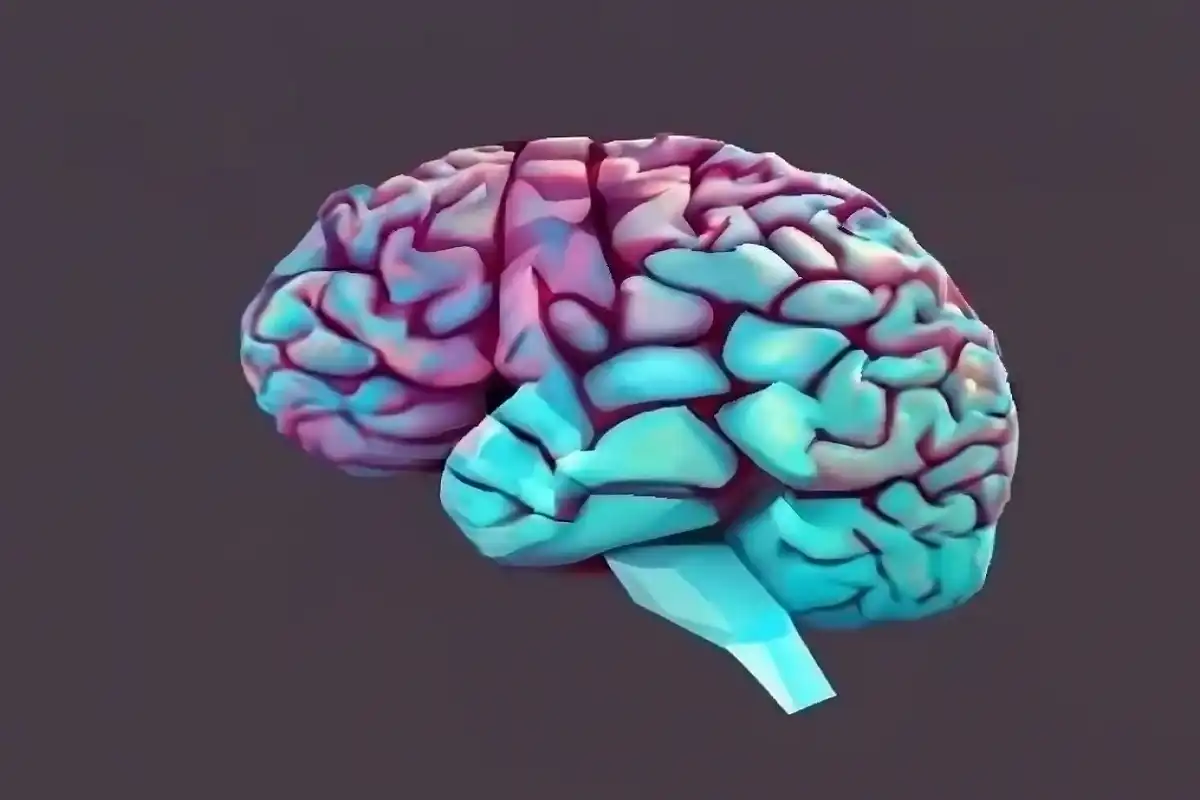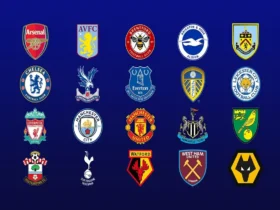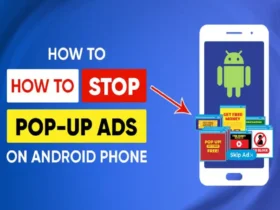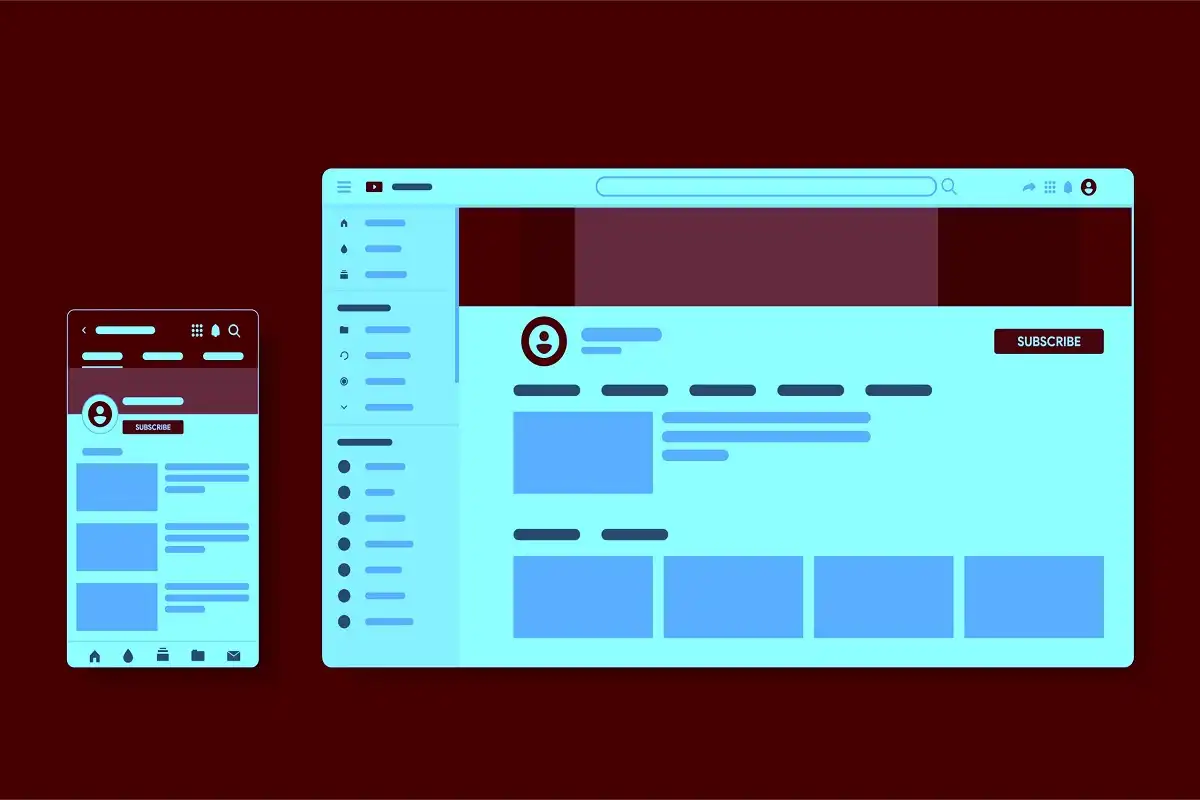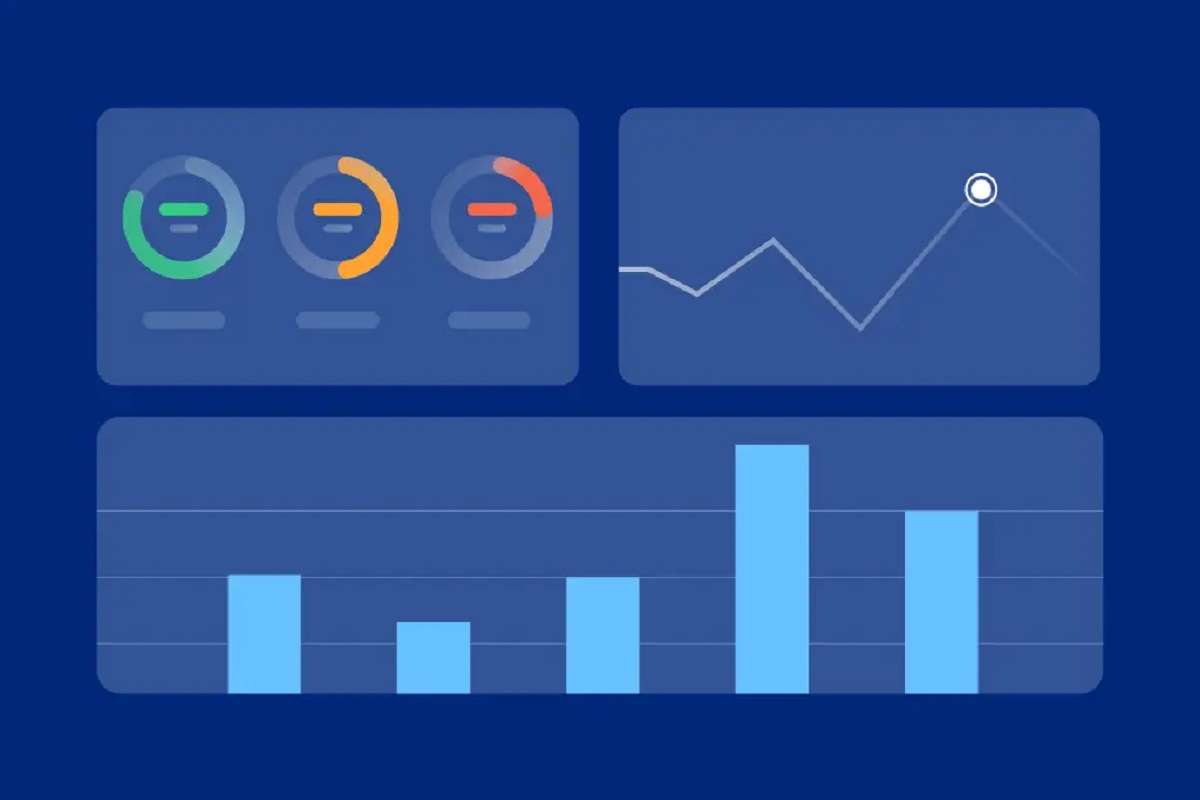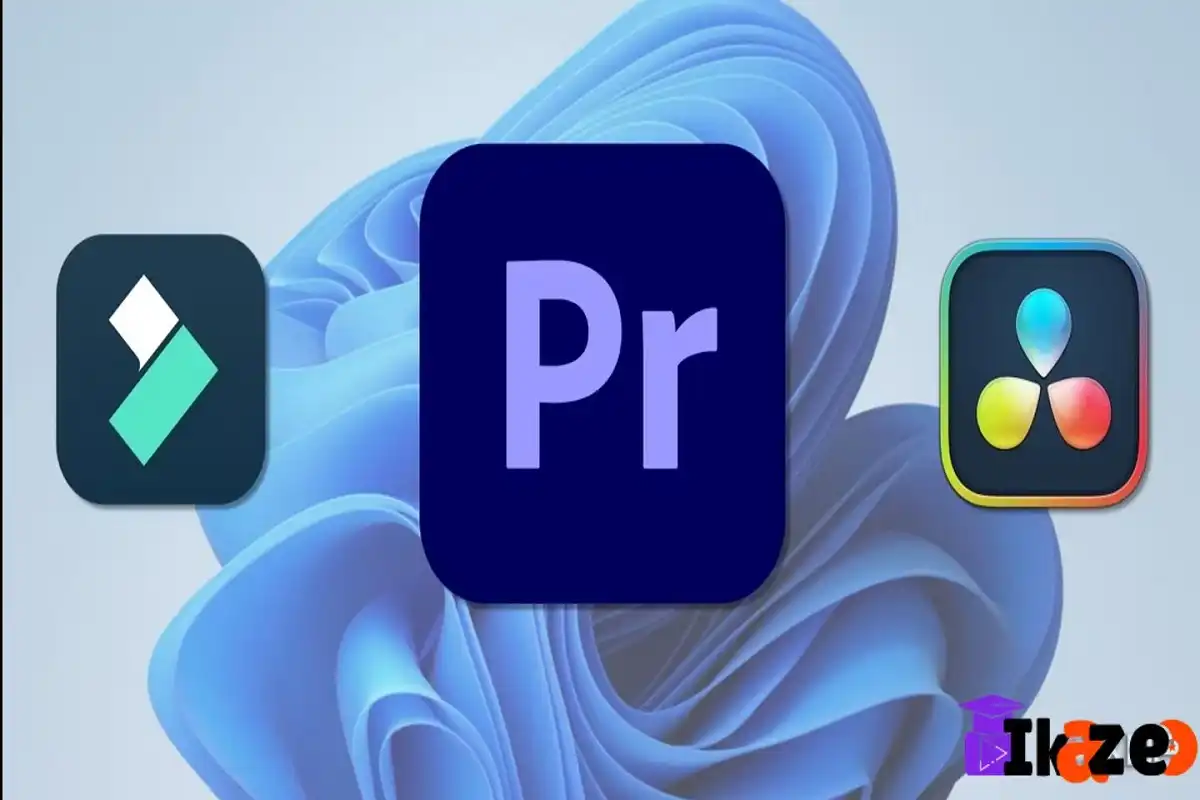Step 1: Assess Storage and Memory Usage
Begin by evaluating your device’s storage and memory usage. Head to Settings > Storage to identify which apps and files are consuming the most space. Understanding your current usage sets the stage for efficient memory management.
Step 2: Uninstall Unused Apps
Navigate to Settings > Apps and uninstall applications that you no longer use. Removing unnecessary apps not only frees up storage but also reduces the load on your device’s memory, contributing to enhanced performance.
Step 3: Clear App Cache
Delve into individual app settings in Settings > Apps and clear the cache. App caches accumulate over time, affecting both storage and performance. Regularly clearing cache ensures that apps run smoothly and efficiently.
Step 4: Manage Downloads and Files
Review your Downloads folder and delete redundant files. Move large media files to external storage to optimize internal space. Efficient file management is crucial for maintaining a clutter-free and responsive device.
Step 5: Streamline Messaging Apps
Delete old messages and media from your messaging apps to reduce clutter. Adjust settings to automatically delete older messages, freeing up memory and streamlining your communication hub.
Step 6: Clear Cached Data
Head to Settings > Storage > Cached data and clear accumulated cached data. This step is pivotal in optimizing device performance, as cached data can significantly impact speed and responsiveness.
Step 7: Optimize Photos and Videos
Review your photo gallery and delete unnecessary images and videos. Utilize cloud storage or transfer media to external devices to ensure your device’s internal storage is used efficiently.
Step 8: Restart Your Phone
A simple yet effective step. Restart your phone regularly to clear temporary files and refresh the system. This contributes to a smoother and faster overall performance.
Step 9: Update Apps and System Software
Ensure all your apps and the Android operating system are up to date. Developers release updates to enhance performance and address bugs, making it crucial to keep your software current for optimal functionality.
Step 10: Leverage Built-In Maintenance Tools
Explore your device’s built-in maintenance tools, such as ‘Device Care’ or ‘Smart Storage.’ These tools automate tasks like clearing cache and managing storage, simplifying the process of maintaining a clean and high-performing Android device.
Conclusion:
By following this step-by-step guide, you’ll be empowered to clear Android memory effectively, leading to a maximized performance and an improved user experience. Regularly incorporating these practices into your routine will ensure your device operates at its peak potential. Enjoy the enhanced speed and responsiveness of your optimized Android phone!