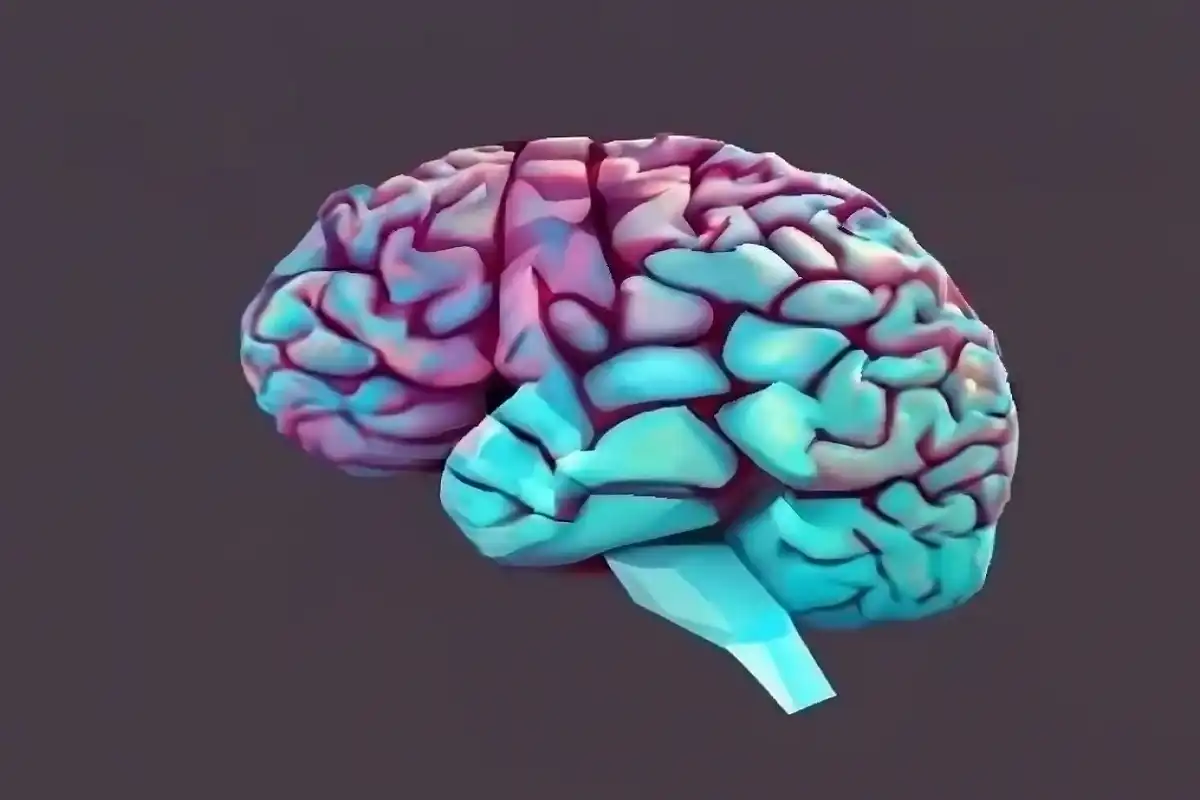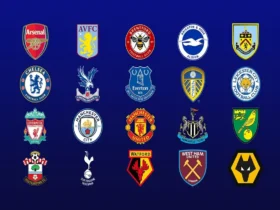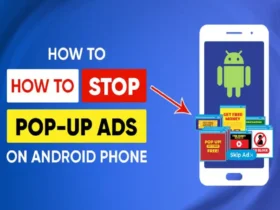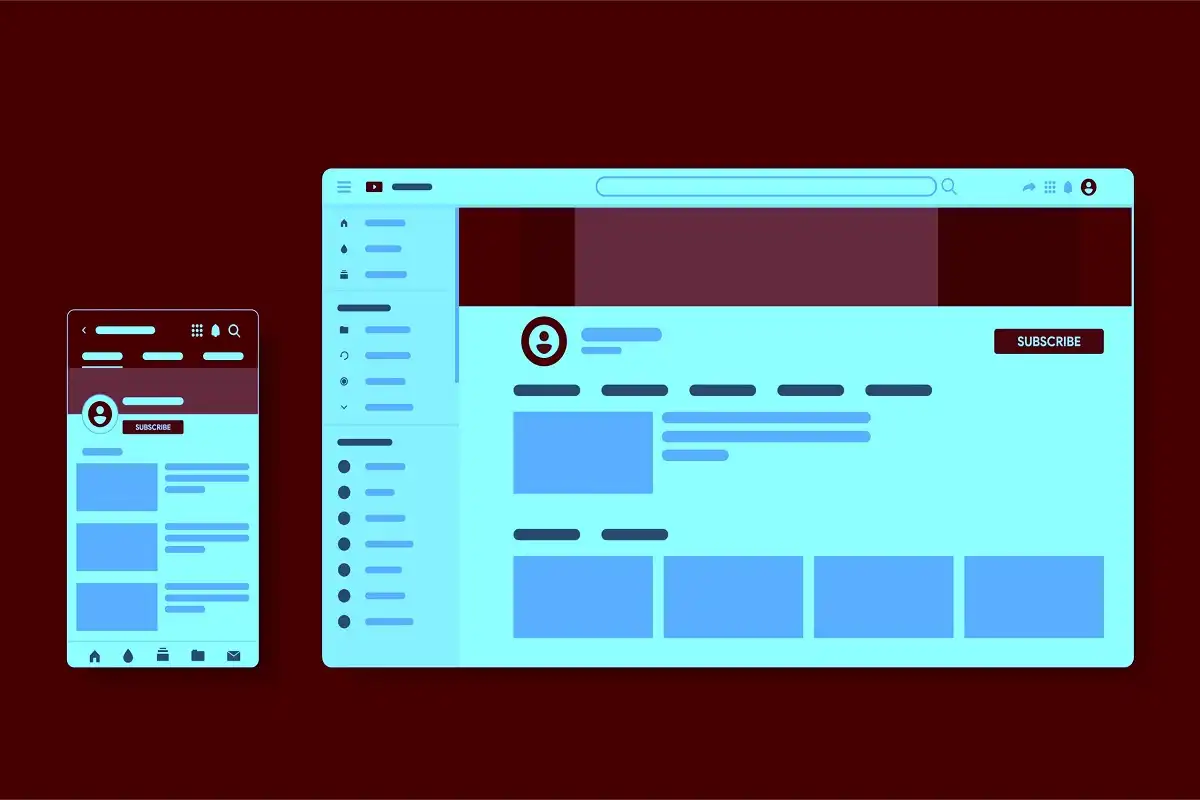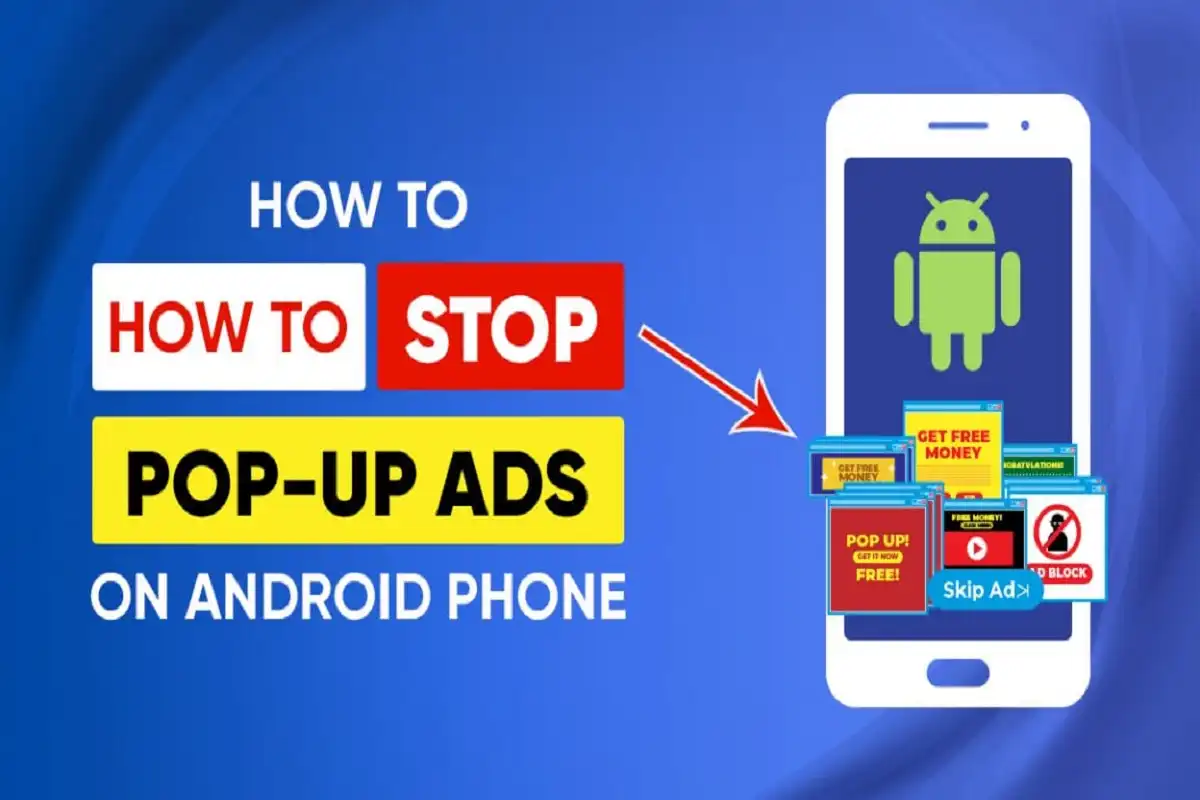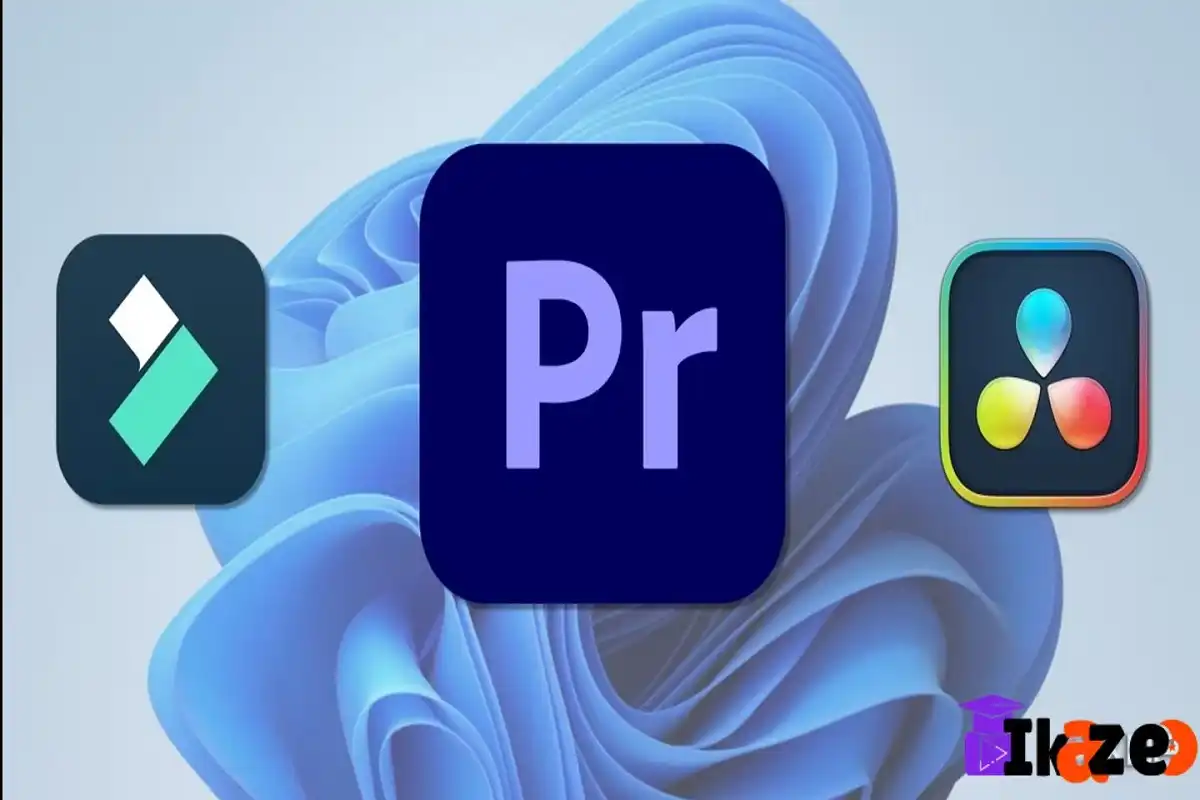Why Do You See Ads on Android?
Before we jump into solutions, it’s essential to understand why ads appear on your Android phone. Ads are typically displayed by:
- Free Apps: Many free apps rely on ads as their primary revenue model instead of charging users an upfront cost.
- Web Browsers: Ads appear on websites you visit using your Android browser.
- Pre-Installed Apps: Certain manufacturers or carriers include ad-supported apps on the device.
- Malware or Adware: Some intrusive ads could also be a result of malicious applications or adware.
Knowing the source of the ads will help you decide the best methods to Turn Off Ads on Your Android Phone.
Methods to Turn Off Ads on Your Android Phone
Here are the most effective and practical methods of how to to Turn Off Ads on Your Android Phone:
Method 1: Use Android Settings to Disable Personalized Ads
Targeted ads are delivered based on data such as app usage, browsing history, and location. Android has a built-in feature to limit personalized ads.
- Go to Settings on your device.
- Navigate to Google and tap on Ads.
- Toggle on Opt-out of Ads Personalization.
This method will limit targeted ads, but you will still see general, non-personalized ads.
Method 2: Block Ads Using Browser Settings
If you encounter ads while browsing websites, you can use browser settings to block them.
In Google Chrome: Turn Off Ads on Your Android Phone
- Open the Chrome browser.
- Tap on the three-dot menu in the top-right corner.
- Go to Settings > Site Settings > Ads.
- Toggle the option to block or disable intrusive ads.
Additionally, enable Pop-ups and Redirects to prevent ads from opening new tabs or windows.
Other Browsers with Built-in Ad Blockers:
Consider switching to browsers like Brave, Firefox, or Opera as they come with built-in ad-blocking features allowing you to Turn Off Ads on Your Android Phone
Method 3: Uninstall Problematic Apps
Certain apps might display excessive ads due to aggressive monetization practices. To ensure these apps are not the source:
- Go to Settings > Apps & Notifications.
- Find apps that display ads frequently.
- Tap on the app and select Uninstall.
If you’re not sure which app is the culprit, monitor the apps you frequently use or check reviews in the Google Play Store for any complaints about ad intrusion.
Method 4: Use Ad-Blocking Apps
Ad-blocker apps are extremely effective for removing ads across different apps and websites. Here are some reliable options:
| Ad-Blocking App | Description |
|---|---|
| AdGuard | Blocks ads from apps, browsers, and games. |
| Blokada | A free, open-source ad blocker for Android devices. |
| DNS66 | A DNS-based ad-blocking service which is lightweight and efficient. |
| AdClear | Specifically designed for ad blocking without needing root access. |
Note: Some functions of these apps may require you to download them outside the Google Play Store as Google restricts certain ad-blocker features from its ecosystem.
Method 5: Enable Data Saver Mode
Using the Data Saver Mode can prevent some apps from loading unnecessary ads.
- Open your device’s Settings.
- Go to Network & Internet > Data Saver.
- Toggle the switch to turn it on.
Data Saver Mode limits the background usage of ads and trackers, reducing their frequency.
Method 6: Upgrade to Paid Versions of Free Apps
If you use a free app that bombards you with ads, consider upgrading to its ad-free premium version. Many apps offer a one-time fee or subscription as a way to eliminate ads permanently.
Advanced Options for Experienced Users
For those comfortable with more advanced solutions, here are additional methods to remove ads:
Method 7: Use a Custom DNS
Switching to an ad-blocking DNS is a reliable method to block ads system-wide without rooting your device.
- Go to Settings > Network & Internet > Private DNS.
- Select Private DNS Provider Hostname and enter a DNS like:
dns.adguard.comdns.familyshield.opendns.com
- Save the settings.
A custom DNS will filter out ads by redirecting ad servers to a null destination as well Turn Off Ads on Your Android Phone.
Method 8: Root Your Device
Rooting gives you complete control over your Android device, allowing the installation of advanced ad-blocking tools for system-level protection.
- Root your Android device (this process varies depending on your smartphone model).
- Install tools like Magisk Manager or Adaway, which are capable of blocking ads directly at the system level.
Warning: Rooting your phone can void device warranties and create security vulnerabilities. Proceed only if you are fully aware of the risks involved.
Method 9: Install Firewall Apps
Firewall apps allow you to block internet access for specific apps, preventing them from downloading any ads. Popular options include:
- NetGuard
- NoRoot Firewall
These apps do not require your device to be rooted, making them safer alternatives for system-level ad blocking.
Malicious Adware: How to Deal with It and Turn Off Ads on Your Android Phone
Sometimes ads are caused by malware or adware. Here’s how to remove adware from your Android device:
- Boot your phone in Safe Mode:
- Hold the power button.
- Long-press the Power Off option and select Safe Mode.
- Uninstall suspicious apps that were recently installed.
- Use a trusted antivirus app like Malwarebytes or Avast to scan and remove potential threats.
Safe Mode ensures that third-party apps do not run while uninstalling adware. but the essential is to Turn Off Ads on Your Android Phone
Tips to Avoid Ads in the Future when you want to continue with Turn Off Ads on Your Android Phone
- Download Apps Only from Trusted Sources: Use the Google Play Store and avoid third-party APK files from unverified sources.
- Check App Permissions: Be cautious of apps requesting unnecessary permissions, like access to your location or contacts.
- Keep Your Software Up-to-Date: Regular software updates ensure protection against vulnerabilities that adware could exploit.
Comparison Table: Turn Off Ads on Your Android Phone
| Method | Effectiveness | Ease of Use | Requires Root? |
|---|---|---|---|
| Disable Personalized Ads | Moderate | Easy | No |
| Browser Settings | High (for browsers) | Easy | No |
| Uninstall Problematic Apps | Moderate to High | Moderate | No |
| Ad-Blocking Apps | High | Moderate | Depends on the App |
| Data Saver Mode | Moderate | Easy | No |
| Custom DNS | High | Intermediate | No |
| Root Your Device | Very High | Difficult | Yes |
| Firewall Apps | High | Moderate | No |
Final Thoughts to Turn Off Ads on Your Android Phone
Ads on Android devices can be intrusive, but you have multiple options to deal with them. From simple browser settings to advanced ad-blocking apps, there’s a solution for every user. Choose the methods Turn Off Ads on Your Android Phone and in best fit your skill level and requirements.
A combination of techniques, such as enabling Data Saver Mode, uninstalling ad-heavy apps, and using DNS ad-blocking, can go a long way in providing an ad-free Android experience. Additionally, maintaining good security practices such as downloading apps only from the Google Play Store and regularly updating your system will help you avoid intrusive ads and malware in the future.
By implementing the methods outlined in this guide, you can reclaim your Android device from unwanted advertisements and enjoy a streamlined smartphone experience.
see also : Step by Step guide Bulk download TikTok videos without watermark